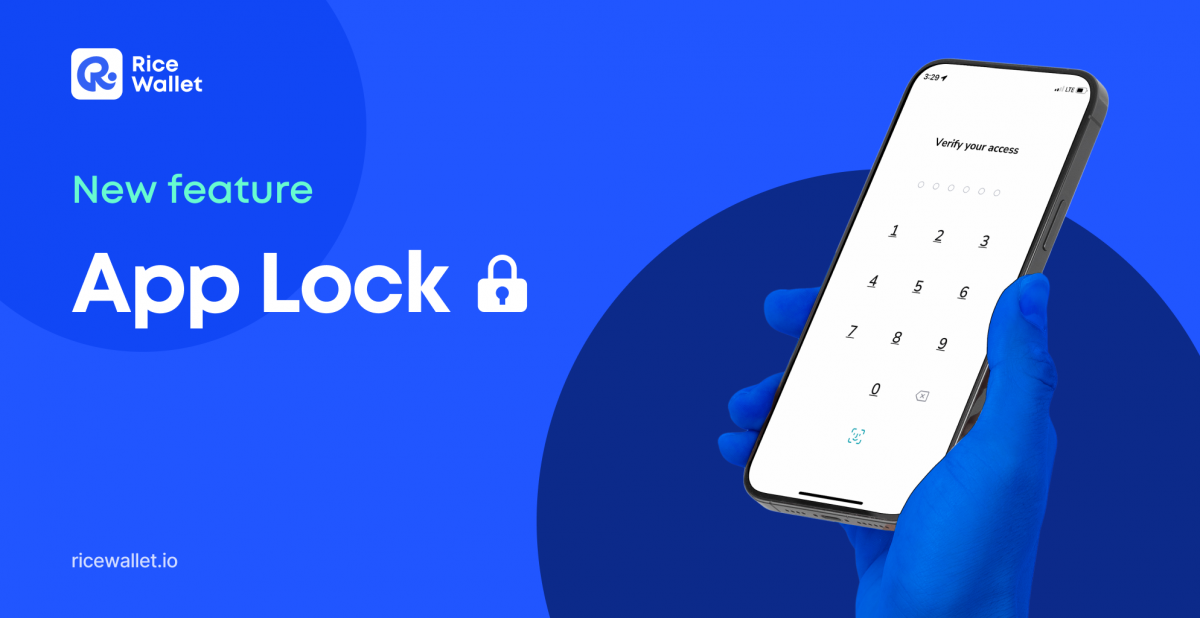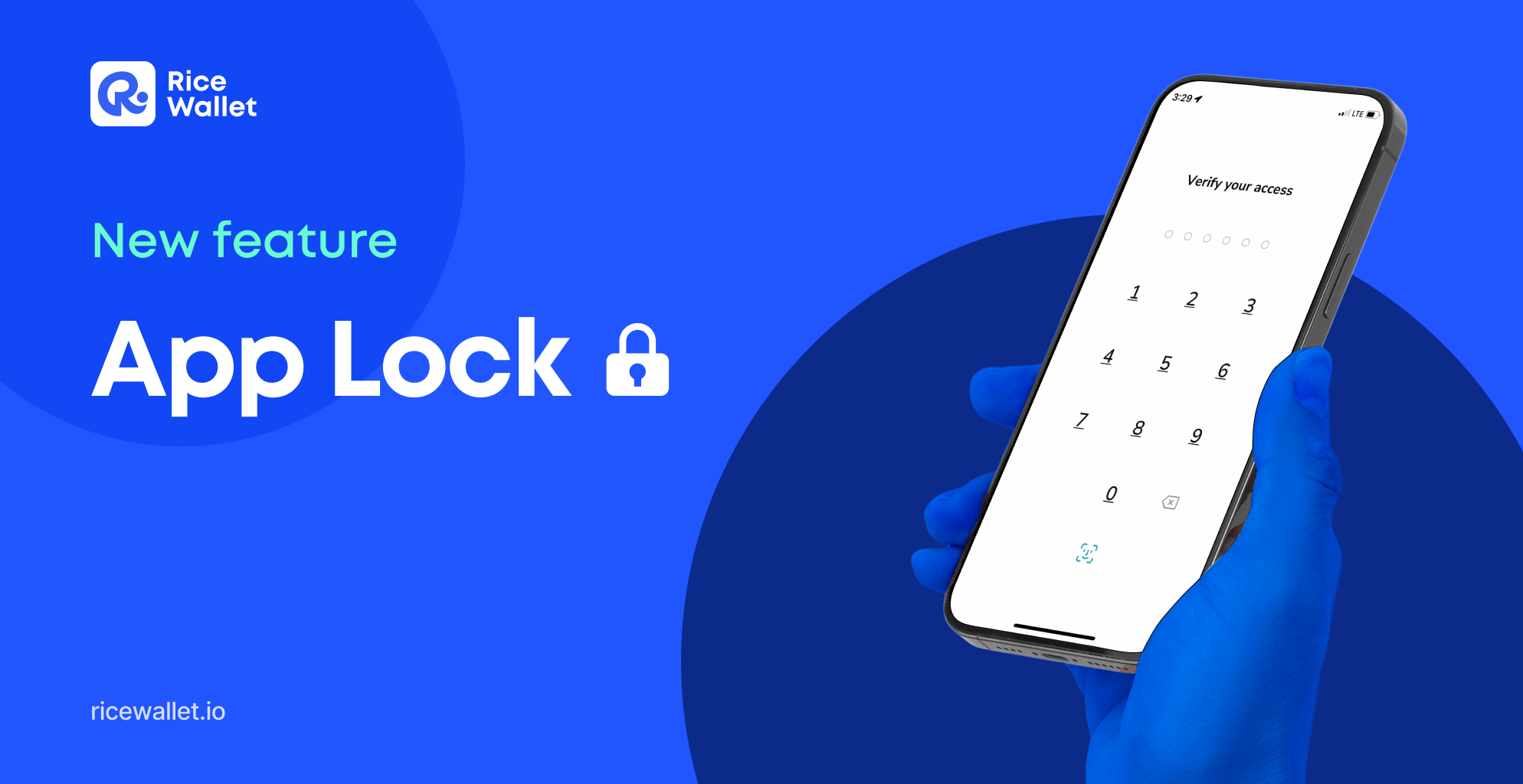
Based on the community’s suggestions and actual usage needs, RICE officially added the App Lock function in the latest version. With a few simple steps, everyone can quickly turn on / off or choose the application lock time when using RICE Wallet.
What is App Lock?
As a decentralized wallet focusing on user asset safety, RICE officially launched the Lock Screen feature to increase the application’s security.
With the new feature, everyone can actively set the time to lock the application when not using RICE Wallet automatically. This prevents unnecessary risks when the device is lost or compromised.
How to Enable App Lock Security
Go to the Settings tab and then tap on App Lock. Next, toggle the Lock Screen to the right to enable it.
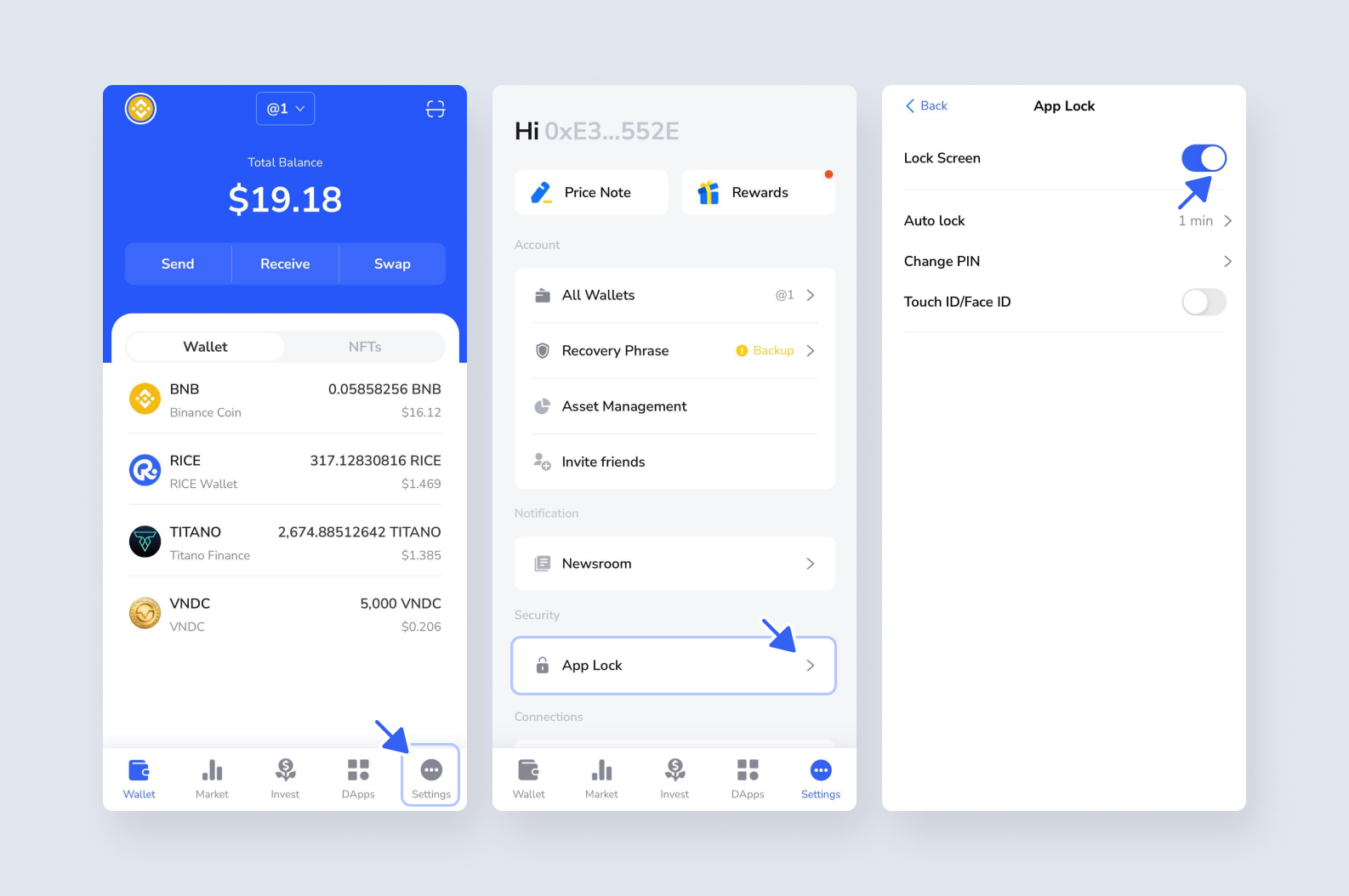
Here you can choose the time to automatically lock when not using RICE Wallet according to the following levels:
- Instant
- 1 minute
- 5 minute
- 1 hour
- 5 hour
In addition, at the App Lock screen, you can change the password or choose face/fingerprint recognition instead of PIN code.
Important Note:
- The App Lock security feature will prevent unauthorized access to the application. Before changing your PIN settings, ensure you have backed up your recovery phrase as well as your private key.
- You will have to reinstall the application to continue using it if you accidentally forget your access PIN.
Get the latest RICE to try out new features at: ricewallet.io/apps